File Type
For the IDE to recognize files of a new language, we need to register a new file type. The following diagram shows the relationship between a few classes that are involved in registering a new file type.
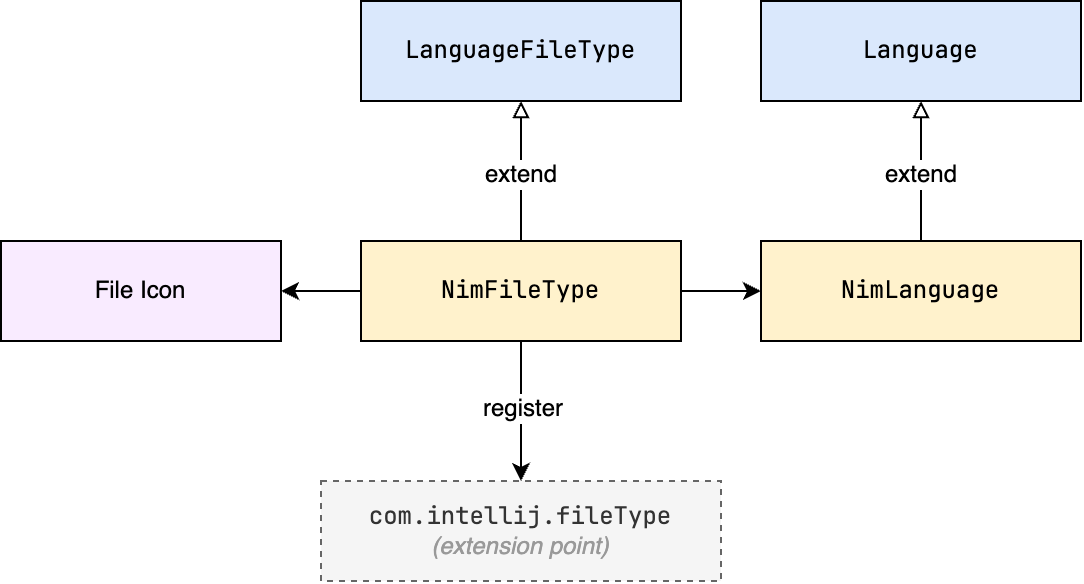
- The
NimFileTypeclass, which extendsLanguageFileType, is responsible for defining the file type, such as the file extension, icon, and language associated with the file type. - The
NimLanguageclass, which extendsLanguage, is used to identify the language. It defines the language ID, and optionally a display name, any MIME types associated with the language, and whether the language is case-sensitive.
File Type and Language
Let's start by defining the language class for Nim. This is simply a singleton object that extends Language and defines the language ID as "Nim".
// src/main/kotlin/khaledh/nimjet/NimLanguage.kt
package khaledh.nimjet
import com.intellij.lang.Language
object NimLanguage : Language("Nim")
Next, we define the file type class.
// src/main/kotlin/khaledh/nimjet/NimFileType.kt
package khaledh.nimjet
import com.intellij.openapi.fileTypes.LanguageFileType
object NimFileType : LanguageFileType(NimLanguage) {
override fun getName() = "Nim"
override fun getDescription() = "Nim file"
override fun getDefaultExtension() = "nim"
override fun getIcon() = NimIcons.FILE
}
Let's break things down:
- We associate the Nim file type with the Nim language instance we created earlier.
- We provide a name and a description for the file type.
- We specify
nimas the default extension for files of this type. - We provide an icon for the file type.
For the icon, I downloaded the Nim crown logo and placed it in the resources/icons folder. Let's create the NimIcons object to load the icon (if we need more icons later, we can add them here as well).
// src/main/kotlin/khaledh/nimjet/NimIcons.kt
package khaledh.nimjet
import com.intellij.openapi.util.IconLoader
object NimIcons {
val FILE = IconLoader.getIcon("/icons/nim.png", NimIcons::class.java)
}
Registering the File Type
Finally, we can register the file type in the plugin.xml file under the fileType extension point.
<!-- src/main/resources/META-INF/plugin.xml -->
<idea-plugin>
<id>khaledh.nimjet</id>
<!-- ... -->
<extensions defaultExtensionNs="com.intellij">
<fileType
name="Nim"
language="Nim"
extensions="nim"
implementationClass="khaledh.nimjet.NimFileType"
fieldName="INSTANCE"/>
</extensions>
</idea-plugin>
It's not clear to me why we need to repeat the file type name, language and file extension here, since we've already defined them in the NimFileType class. I suspect it may have to do with the need for the IDE to gather all the information it needs about the file type without needing to load the class until it's actually needed.
Testing the File Type
Let's run the sandbox IDE and create a new file with the .nim extension to see if the IDE recognizes it as a Nim file.
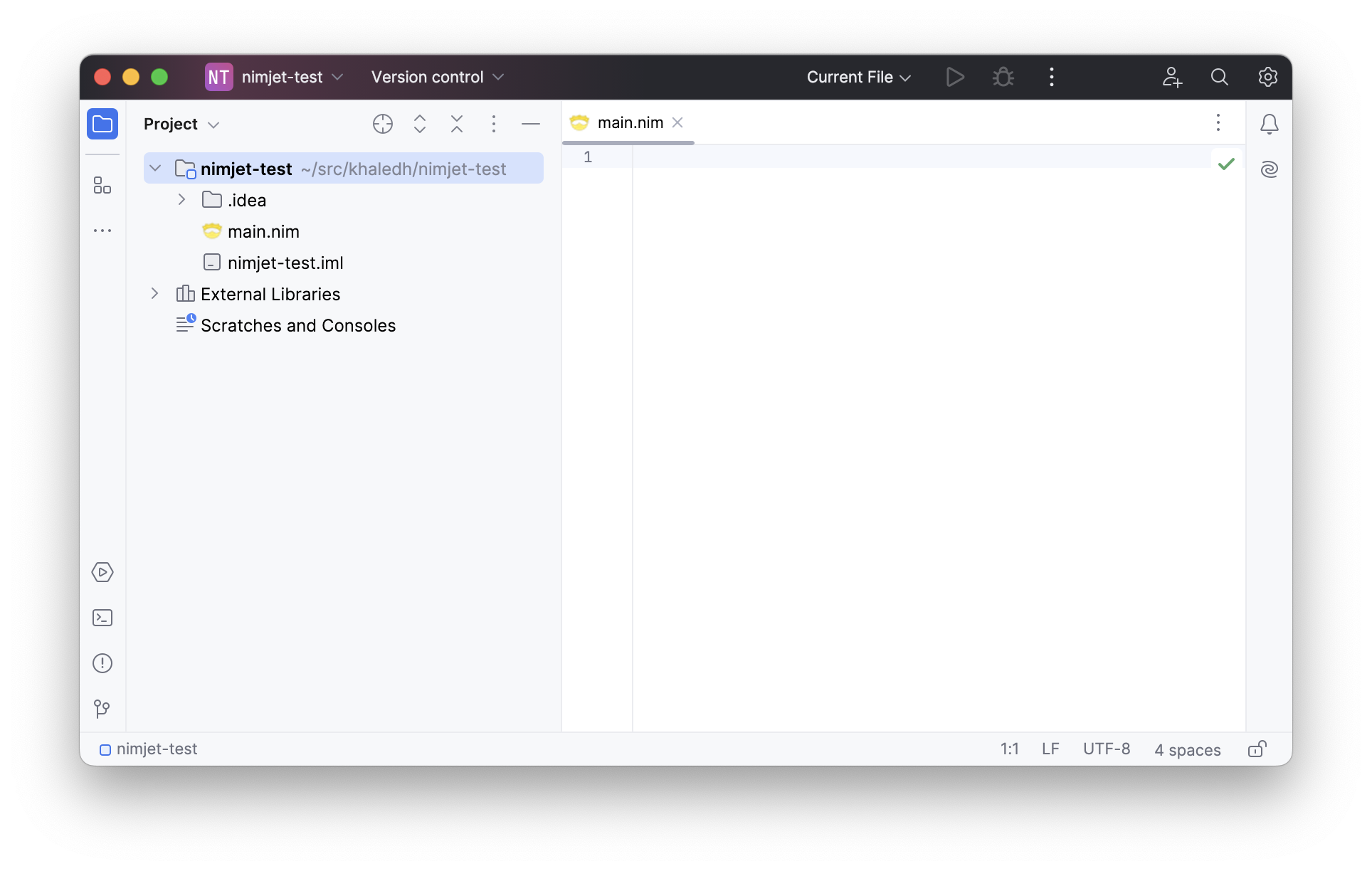
Great! The IDE recognizes the file as a Nim file, and we can see the Nim icon in the file tree as well as the editor tab. We're now ready to flesh out the plugin with more features.
Our next goal is to provide syntax highlighting for Nim files. But to get there, we need to implement a lexer first, since syntax highlighting is based on the tokens produced by the lexer. We'll cover that in the next section.